The Table View provides a tabular list of entries of a chosen form, and form version.
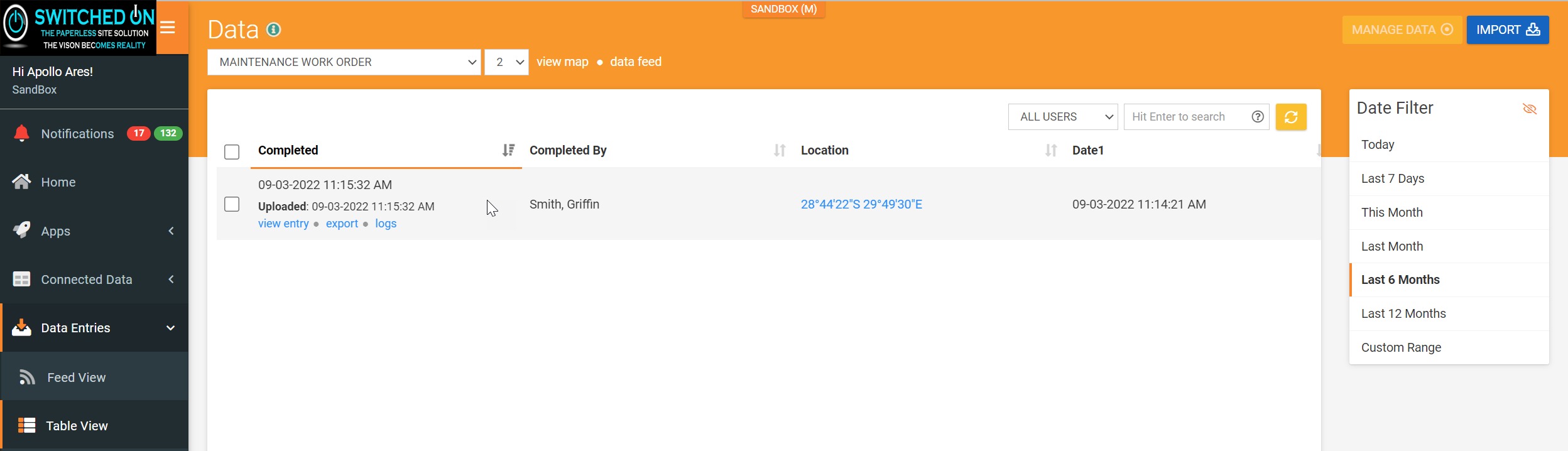
The list displays field names of the chosen form as headers and subsequent rows of data captured, with the ability to scroll horizontally to view all fields and filter by date, user and form answers by entering in a keyword.
Depending on the type of data captured, interactive data is highlighted and clickable allowing you to either view locations on a map, view images or drill down into repeatable captured data.
When hovering over an entry in a populated list, additional options will display allowing you to view the entry in a separate window, export (PDF/Word/Excel) and view its connector logs if data was pushed out to external systems with the ability to reschedule.How To...
- Manage Data (Bulk Export)
- Import
Manage Data
If you're looking to download single or bulk entries in CSV, PDF or Word then the Manage Data option will be of interest to you.
- Select Entries via checkboxes
- Manage Data
- Download as desired
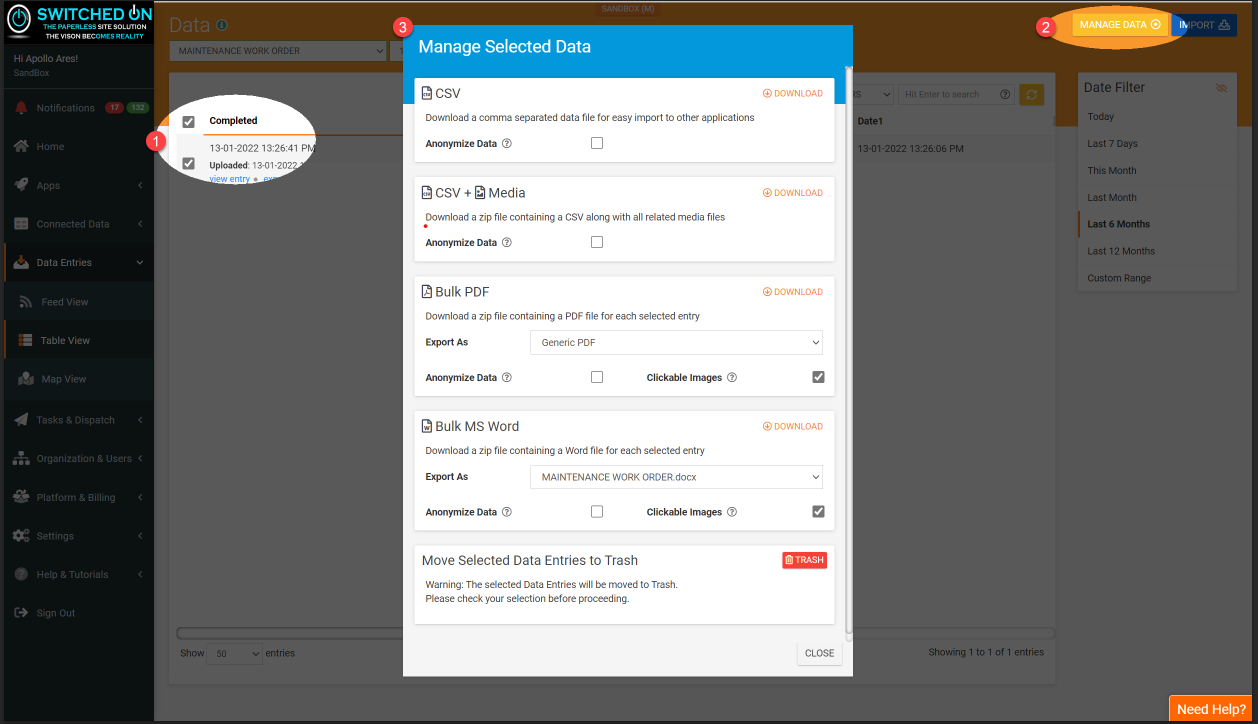
Import
If you're looking to import entries into the platform, for any particular reason, all you require is an Excel (.xlsx) or Comma Separated Values (.csv) file which should contain the form's fields.
On the top right of the page is the Import option where you'll be able to get a template of the required format and upload your file.
Was this article helpful?
That’s Great!
Thank you for your feedback
Sorry! We couldn't be helpful
Thank you for your feedback
Feedback sent
We appreciate your effort and will try to fix the article